Documentation
for version 2019.9
Hello, welcome to the Eventail documentation page. In here, I will try to answer most of the questions you might have about the application.
- What is Eventail?
- What Eventail is not?
- Installation
- How to use Eventail
- Eventail Pro
- Settings
- Display
- Sources
- Behaviour
- Text Settings
- Background and Color
- Eventail Pro
- Installation Instructions
- Contact & Feedback
- Troubleshooting
- Frequently Asked Questions
- Widget displays "Can not load", what can I do?
- I have bought the Pro version but the features are still greyed out.
- Could you add me as a beta tester for the app?
- I write reviews for apps and I would like to have a promo code to test the application.
- Can you add an integration for App X?
- Could you implement feature X?
What is Eventail?
Eventail is a notification/today Widget extension for iOS. It displays calendar data which is already in your iOS device. This may include calendars from Apple iCloud, Google, Outlook, or any other calendar source compatible with iOS.
As such, the Eventail app itself is only a setting screen for the Widget. Once the Widget is configured, the app only needs ot be run to change the settings.
When you launch the app you will see the screen divided into two parts. On the top, a widget preview shows how will the widget look like with the current settings. Under the widget is the settings area.
What Eventail is not?
Eventail is not a full-featured calendar application, its purpose is only to display data. You can continue to use your favorite calendar application in tandem with Eventail.
Installation
The app contains a short animation which shows the widget installation. To recapitulate, in order to install the widget follow these steps:
- Press the home button or swipe from the bottom (on iPhoneX) to enter the home screen.
- Swipe to the leftmost pane.
- At the bottom, there is a round Edit button. Tap on it.
- Find Eventail in the list of widgets and tap the green + button next to it.
- You can use the “grabber” next to the Eventail widget to move it to the desired position (higher is better, top is best).
- Press Done at the top right.
How to use Eventail
The widget has two states: either it displays a summary view of several days to come or a detailed view of a single day.
To switch between the two views, you can tap on a day, this will zoom into it. To come back to the view of multiple days, you can tap anywhere in the widget.
Week View

Week View displaying 5 days of events in advance.
In the Week View you will see events and reminders for the next few days. Events with start and end times are displayed as rectangles. All-day events are in pill shaped cells. The event backgroud color is derived from the color of the calendar of the event.
Events that have already passed (their end date is after now) and reminders that have been completed will be displayed with a dimmed color.
Detailed Day View
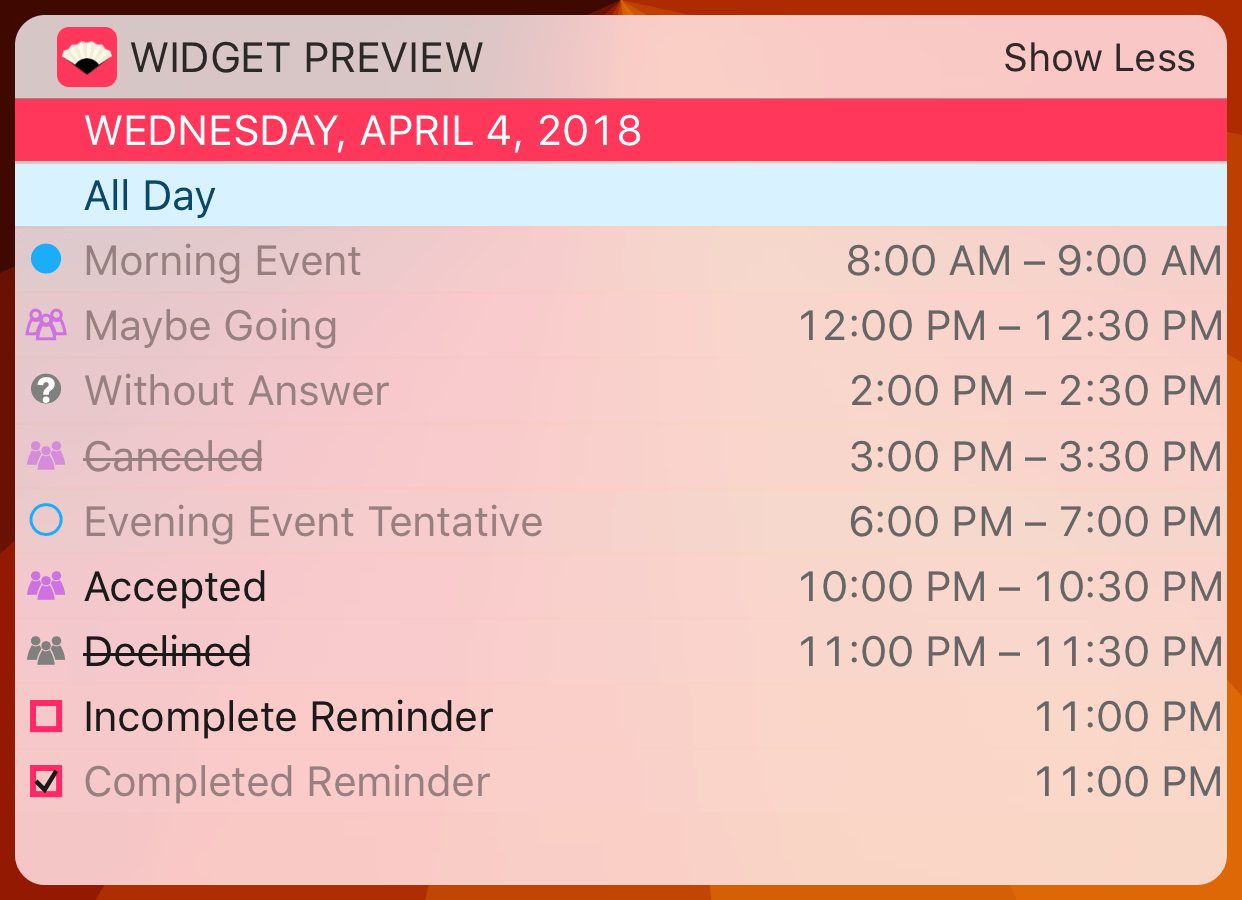
Detailed Day View displaying a single day.
In the day view you will see the events for this particular day. All-day events will have filled background of the color of the calendar they are in. Other events and reminders will have indicators
Your own events have a circular indicator
- Normal events
- Filled disk
- Events during which you are not marked as busy
- Empty circle
- Events that have ended
- Filled disk with dimmed color
When you are invited to an event the indicators are different.
- Events without reply
- Gray disk with white question mark
- Reply: Accepted
- The indicator depicts a group of people
- Reply: Maybe
- The indicator depicts a hollow group of people
- Reply: Declined and events cancelled by the organizer
- The indicator depicts a dimmed group of people
Interactive Mode
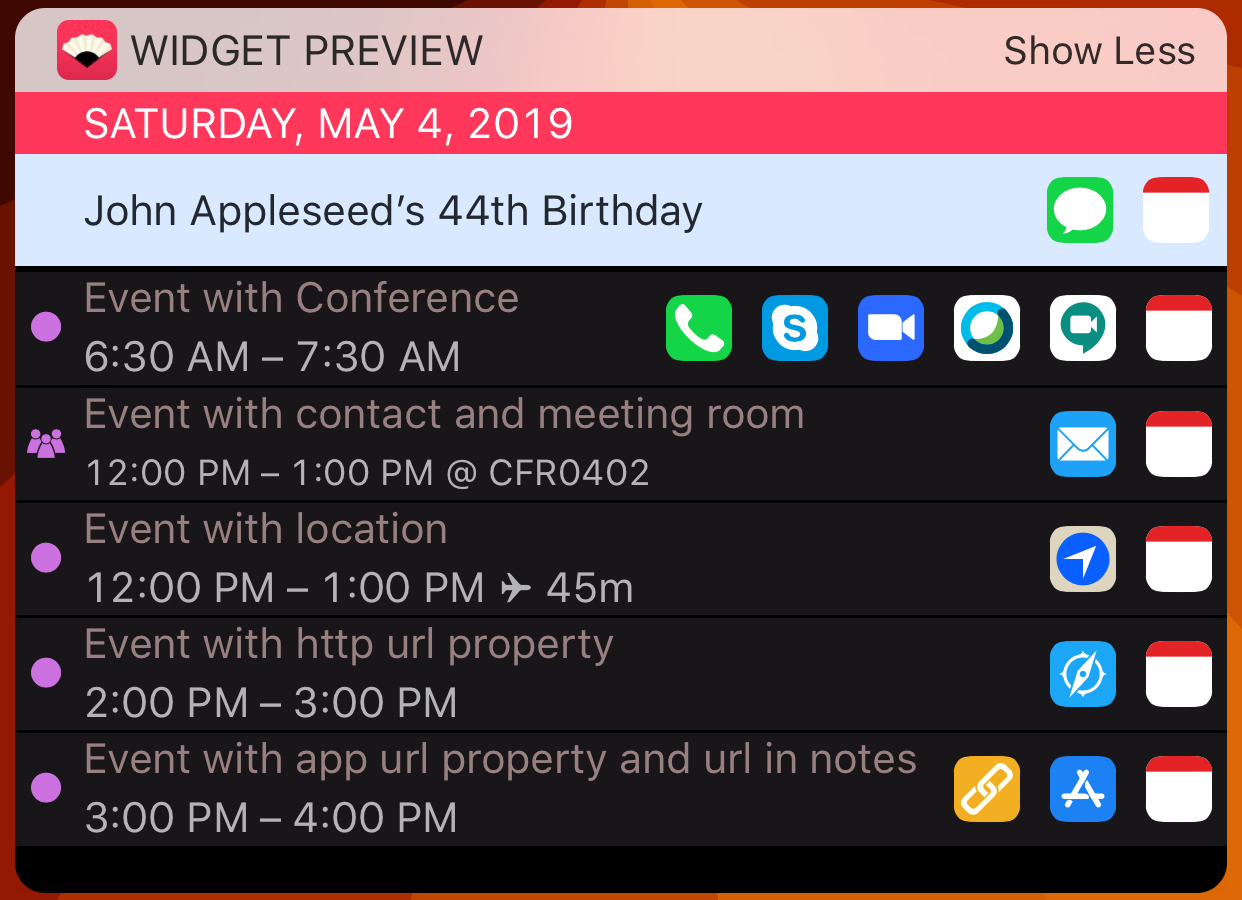
Detailed view displaying one day with interactive mode activated.
When Interactive Mode is active, the events have contextual buttons next to them that allow you to run apps and execute quick actions.
Events that have a location that does not look like an address will have its title next to time after an @ symbol.
Visit the interactive mode settings section to learn more about available actions.
Reminders Widget
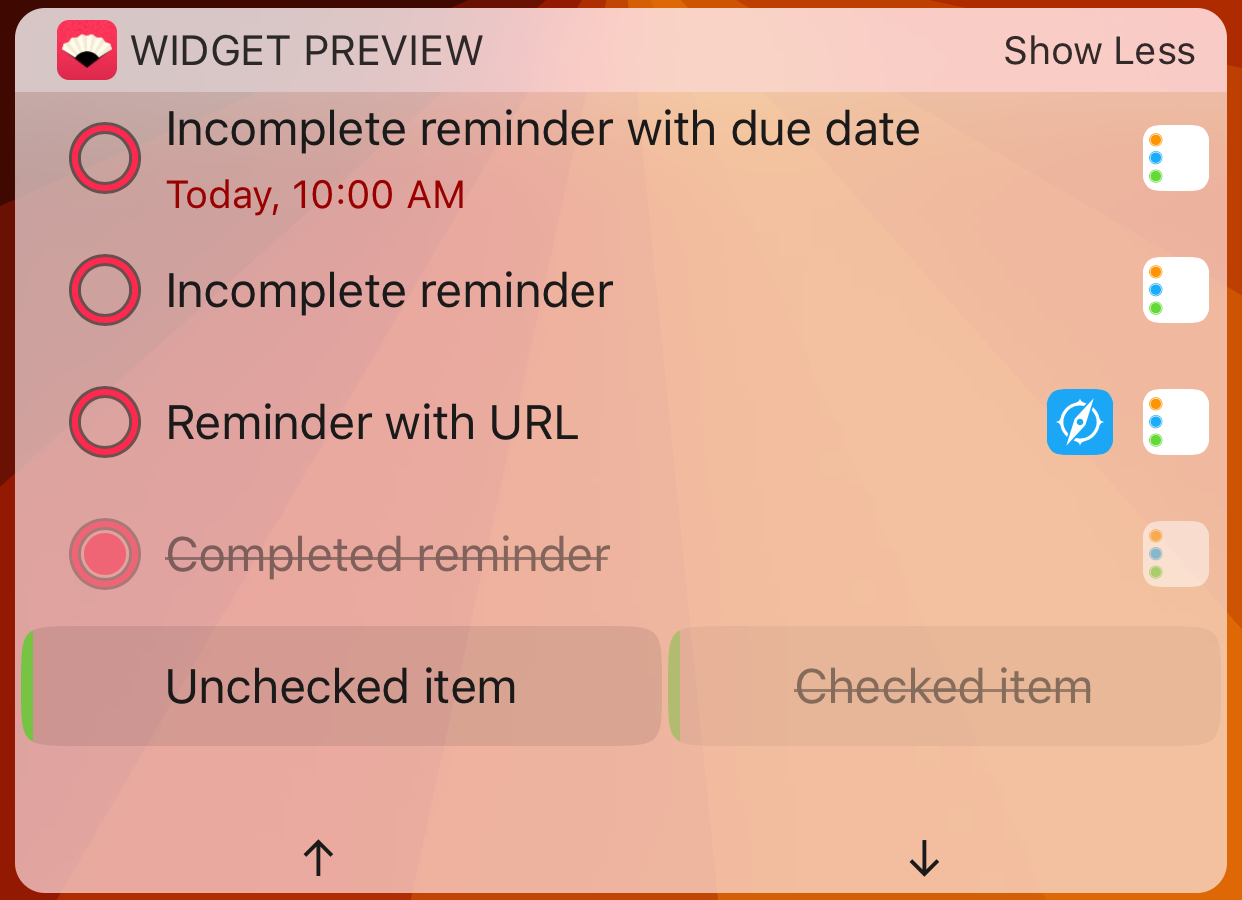
Reminders widget displaying a list in list view and another in compact view.
Reminder widget will show events that do not have due dates set (those, will be displayed along your events in the main widget). You can choose among two different display modes: list or compact.
Eventail Pro
Eventail app is free with a good basic set of functionalities. Additional features are available as an in-app purchase.
The list of Pro features is:
- Reminders support
- Interactive Mode
- Up to 7 days display
- Dark and Black color themes
- Vivid color scheme
Settings
Eventail has many available settings, each time you modify a setting, you will immediately see the change reflected on the widget preview at the top.
Display
These settings affect the elements which appear in the widget.
Number of Days
A setting between 3 and 5 (or 7 with Pro). Determines how many days will be shown in the widget.
Display Time of the First Event
If this setting is enabled, the widget will display the time of the first event of each day. This way you can quickly see when does your day start.
For the current day, the time of the next is displayed.
Enabled
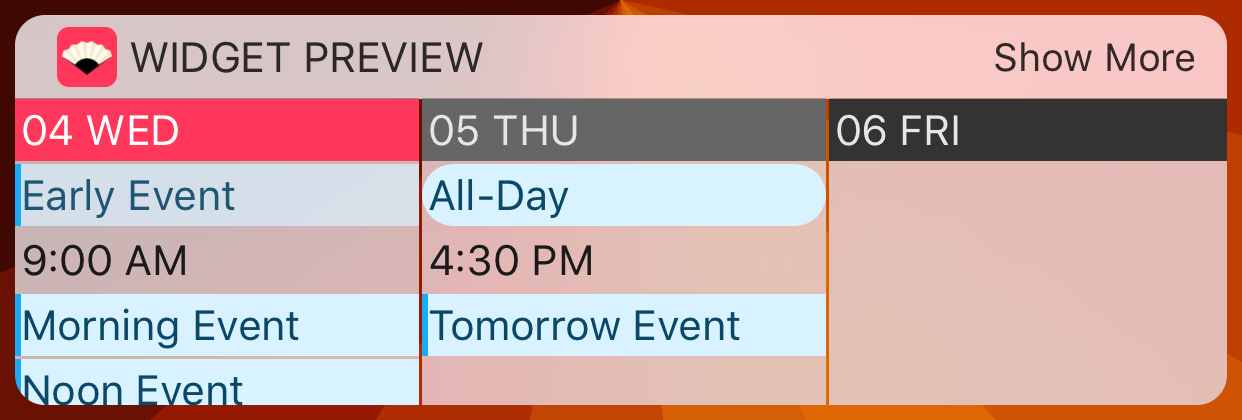
Displaying the time of the first event informs you when each day begins.
Disabled
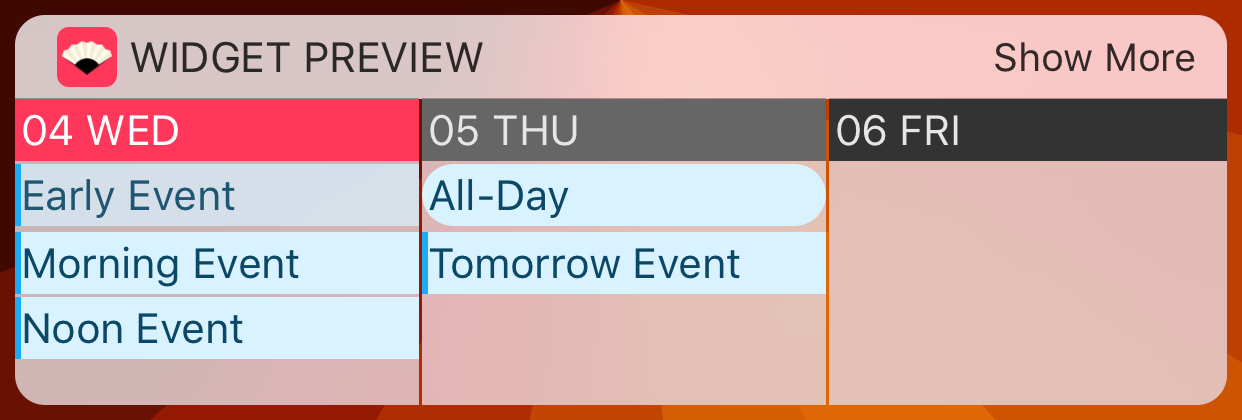
Gain some space by hiding the time of the first event.
Display Days with no Events
If enabled, days with no events will be show as well. Otherwise such days are skipped. Events which only have “middle parts” of all-day events are considered empty as well.
Enabled
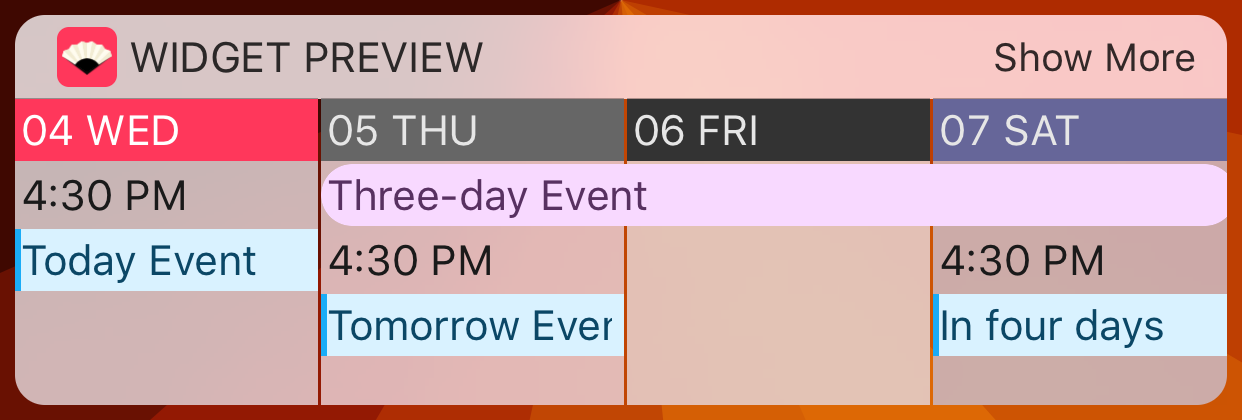
Showing empty days makes it clear when you have nothing planned.
Disabled
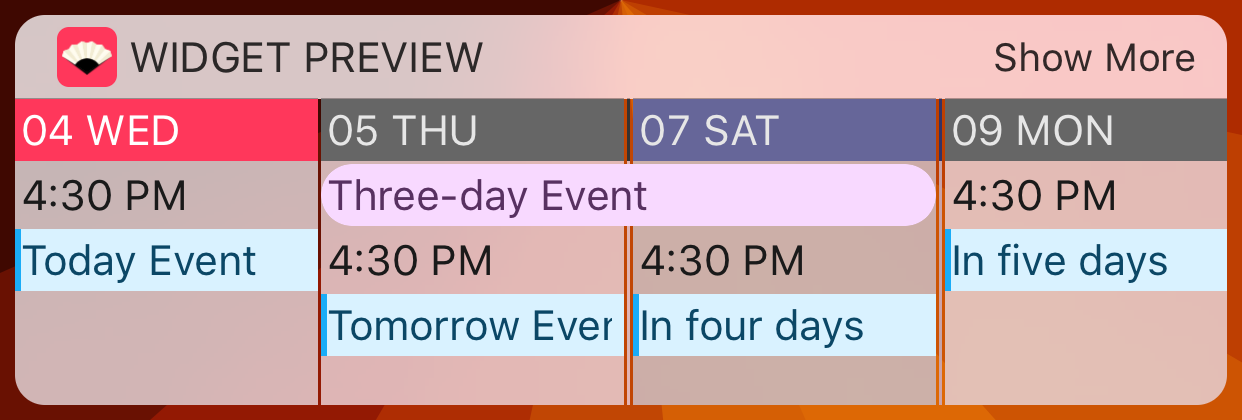
Hiding days without events lets you plan further ahead.
Display Past Events
If this setting is off, the events that have their end time past current time will be hidden. If this setting is on, they will be displayed in a dimmed color.
Enabled
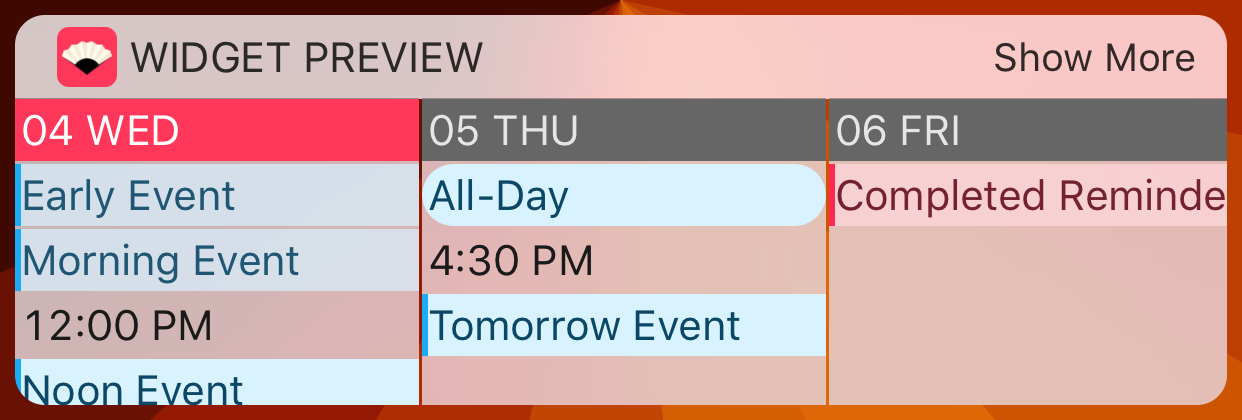
Follow the progression of your day by displaying past events.
Disabled
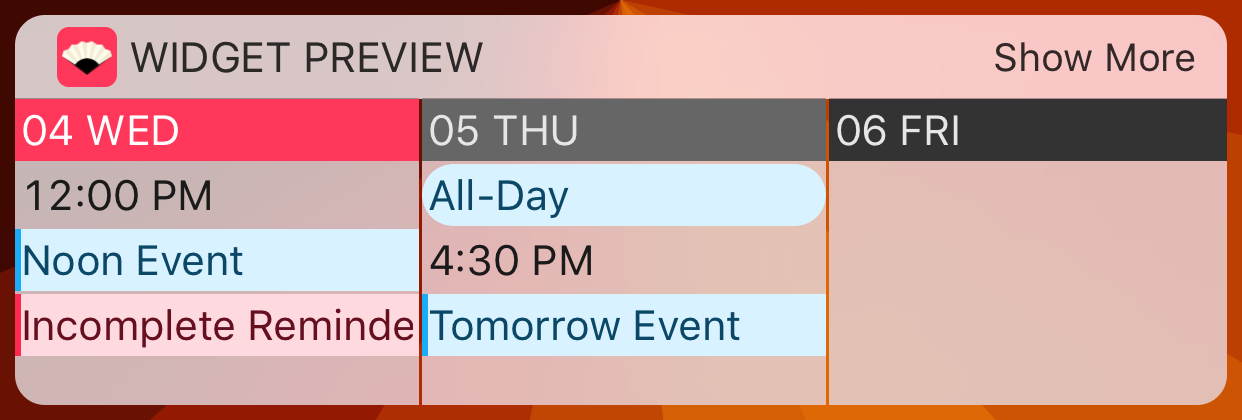
Concentrate on what comes next by hiding past events.
Display Completed Reminders
If this setting is on the widget will display reminders that were completed. If it is off then these reminders will be hidden.
It is important to note that reminders will be always shown on their Due Date. However, if the Completion Date is in the past, they will not be visible. This could ocasionally happen if a Task was first considered completed, but then its due date was moved.
Display Overdue Reminders
If this setting is on, the widget will display all of your overdue reminders as if they were due today.
Display Declined Events
If this setting is off, you will not see any events that you have declined, or that have been cancelled by the organizer. If this setting is on, they will be displayed. The declined events are displayed with struck out titles and will have a dimmed icon.
Sources
Select the calendars and reminder lists you would like to see in the widget.
Calendars
Select the calendars you wish to see in the widget.
Reminders (Eventail Pro)
Select the reminder lists you wish to see in the widget. The main widget only displays reminders which have a due date (or alert) set. If you wish to see other reminders, you will need to add the Eventail Reminders widget to your today view.
For each list you can select whether you want to see the reminders which have due dates in the calendar widget or in the todo widget. To display the events in the calendar widget, toggle on the switch labeled 📆.
You can select a display mode for each of the lists. The display modes behave as follows:
- List Mode (☰)
- Reminders are displayed one per line. This allows them to have long titles.
- Compact Mode (☵)
- Each line of the widget will contain as many reminders as it can fit. This view is perfect for checklists such as shopping lists.
Contacs
If you wish to see the person's age when a birthday is displayed you need to give the app access to your contact list. It is not used anywhere else.
Note that this process is automatic, if the app has access to calendars then it will display the age in the birthdays, if it has not it will not.
Behaviour
Advanced settings that affect how the widget handles.
Interactive Mode (Eventail Pro)
Activate the Interactive Mode. With this mode on, the widget will expand to double height when a day is focused. Events will have buttons next to the title and time, corresponding to possible interactions.
By default all interactions are enabled, and you can disable them individually using the next setting.
Interactive Mode Settings
Enabled Interactions
You can individually disable interactions that will be offered.
- Open
- Available for all events. Open the current event or reminder in an app. You can select the used calendar application with the calendar application setting. Reminders are always openend using the Apple Reminders app.
- Navigate To
- Available for events with a location. Open the selected navigation app with the event's location as destination. If the event does not have a precise location set, use the app in "search" mode. Your mileage may vary, some applications only work well with precise coordinates. In order to assign precise coordinates, use the Calendar app to edit the event's location and choose one from the list of offered locations in the search results.
- Join Meeting
- Available for events linked with a compatible meeting (Google Meet, Zoom, WebEx, Skype). Open the appropriate app and connect to the event's meeting. This action may need to open Safari browser first, usually the first time you use it to open a meeting with an app.
- Join Meeting by Phone
- Available for events linked with a compatible meeting and having a call-in number. Try to call the audio conference telephone number. Eventail will try its best to find the correct telephone number, some meetings specify multiple call-in numbers, which will result in this action being available more than once.
- Send Mail
- Available for events with participants. Send an email using the Mail app and your default sending address. The sending address can be changed in the composer window. All of the participants in the meeting will be Cc-ed.
- Send Message
- Available for events with participants. Send a message
using the Messages app to one contact in the event. This
contact will be chosen as follows:
- If the event is a birtday, use the person's number
- Message the meeting organizer
- Message a participant in a meeting, as long as there is only one!
- Open URL
- Available for Events and Reminders that have a URL property set. This actions works in both Calendar and Todo widgets. The action will open the URL saved in the calendar item. The URLs can be anything from http links to url schemes launching other applications.
- Open URL from Notes
- Available for Events and Reminders that have some notes set. Eventail will offer the first found URL in the item's notes and create an action with it. For example a conference system that is not one of the supported above can put its links there.
Calendar Application
Select the application to use to open Events.
Currently available applications are:
- Apple Calendar
- Opens the Apple calendar on the selected event.
- Fantastical 2
- Opens Fatastical 2 on the selected event.
- Calendar 366
- Opens Calendar 366 app on the selected event.
- Custom
- Opens a custom application according to the URL template. Look at the Description of URL templates for more information and examples.
Reminders Application
Select the application to use to open Reminders.
Currently available applications are:
- Apple Calendar
- Opens the Apple calendar on the selected event.
- Fantastical 2
- Opens Fatastical 2 on the selected reminder.
- GoodTask 3
- Open GoodTask 3 on the selected reminder. Note that GoodTask 3 only checks for the reminder's title, which means that if you have several reminders with the same name, it will open one of them at random.
- Memento
- Open Memento on the selected reminder.
- Calendar 366
- Opens Calendar 366 app on the selected event.
- Custom
- Opens a custom application according to the URL template. Look at the Description of URL templates for more information and examples.
Map Application
Select the application to use to open Events.
Currently available applications are:
- Apple Maps
- Opens Apple Maps and selects the event's location. You can start navigation with one tap.
- Google Maps
- Opens Google Maps and selects the event's location. You can start navigation with one tap.
- Citymapper
- Citymapper only works in compatible cities and only for events that have precise location set. Eventail will fall-back to Apple Maps in case the event only has a title or address.
- Maps.me
- Maps.me will work provided you have downloaded the maps which include the destination. If the location does not have coordinates, the app will be opened in search mode.
- Baidu Maps (百度地图)
- Opens Baidu Maps and selects the event's location. You can start navigation with one tap.
- Gaode Maps (高德地图)
- Gaode Maps only covers China, the app will open either with the destination selected or with a search for the event's location name.
- Waze
- If you want to save a few minutes by running through somebody's backyard, waze is the right choice.
Custom App URL templates
If you wish to open Calendars and Reminders in an app that does
support URL schemes but is not listed in available apps, you can use
this setting to cook a custom integration. URL templates look like
this: app://open?id=@eid@&date=@d1970@
The available variables for the templates are:
@title@- Title of the event, percent encoded
@eid@- External Calendar Item Identifier, percent encoded
@id@- Calendar Item Identifier
@d1970@- Date as number of days since 1970-01-01. The date is either start date for events or due date for reminders.
@dref@- Date as number of days since 2001-01-01
@diso@- Date in ISO format (yyyy-MM-dd)
Custom URL examples
Here are some examples of what can be done with the custom URLs:
- Open 2Do app on a search page containing the task's title
twodo://x-callback-url/search?text=@title@
- Open Todot app on a specific event
todot://@id@
- Open Mememto in edit mode rather than highlight
memento://edit?reminder_identifier=@eid@
Remember Widget State on Load
By default this settings is off and the widget always show the “week view” when opened. If you enable this setting, the widget will remember the day which you have expanded and display it expanded next time you visit the widget.
The setting has some limited intelligence to it. If you have zoomed on “Today” and the day changes, it will show the current day again. In similar fashion, it will remember if you have zoomed on “Tomorrow”.
Autoshrink Widget
By default this setting is off and the widget will expand to the minimum size necessary to fit all visible days in both week and day views (this will minimize the resizing of the widget). If you turn this setting on the widget will always resize to the minimum possible size which will fit all events of the day. Note that the widget will not respond to taps while resizing. As the resizing animation is slower than day expansion it may appear less responsive.
Text Settings
Options to modify the text rendering in the application.
Events in Capital Letters
Turning this setting on will make all Events and Reminders be displayed in capital letters.
Text Font
Eventail offers thre fonts to select from. By default the system font is used. The other two options, available with the Pro upgrade are System Bold and Condensed.
Condensed font enables you to see a few more characters per item.
Text Size
Change the text font size. Eventail also fully supports the accessibility text size settings.
Background and Color
The app offers three different backgrounds and two options for colorization of events.
Background
By default Eventail uses the standard iOS clear background like all other widgets. With the Pro purchase you can select from two additional themes.
The default theme will follow your preference for dark mode available since iOS 13.
Default
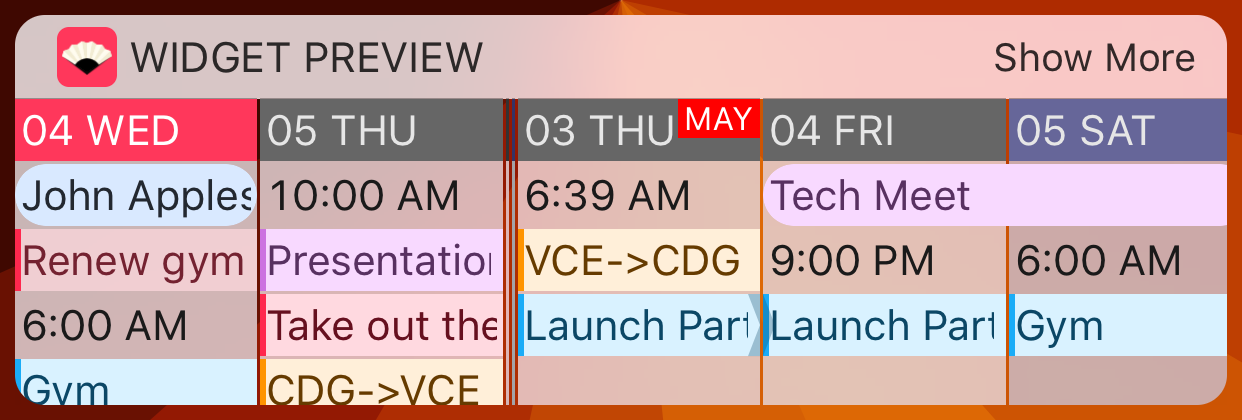
Default theme blends perfectly with other widgets on iOS.
Dark (Eventail Pro)
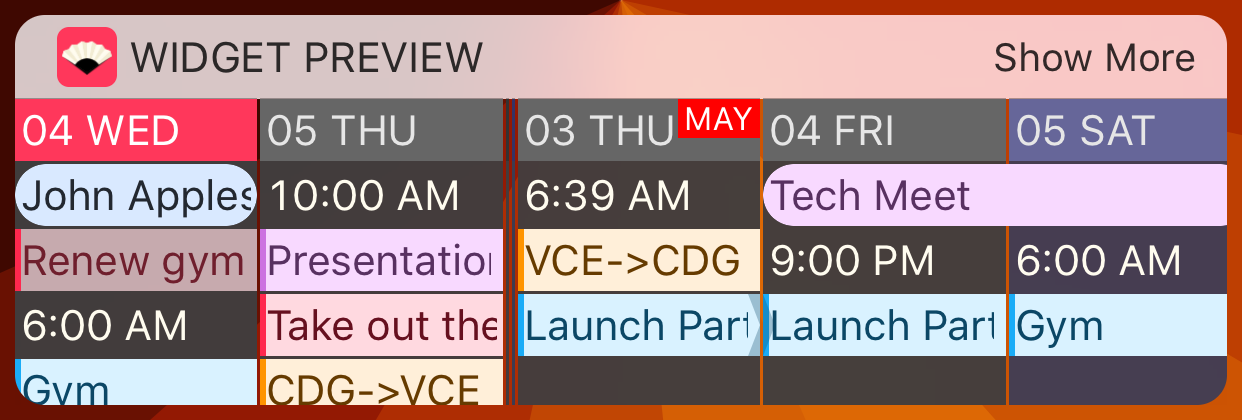
The dark theme offers a higher contrast between the background and the events.
Black (Eventail Pro)
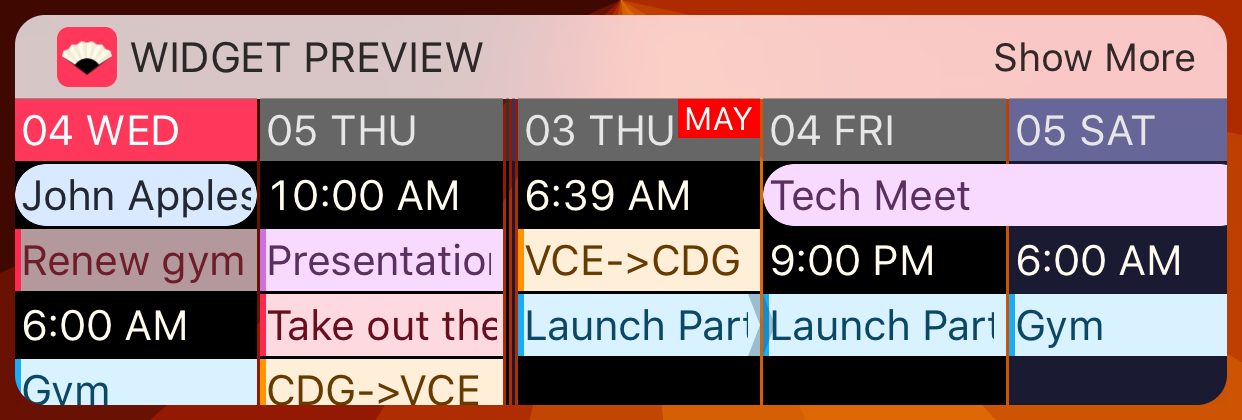
Black theme looks gorgeous on the iPhone X OLED screen.
Event Colors
You can choose between two themes for event colors. Events are colored according to the calendar colors.
Default
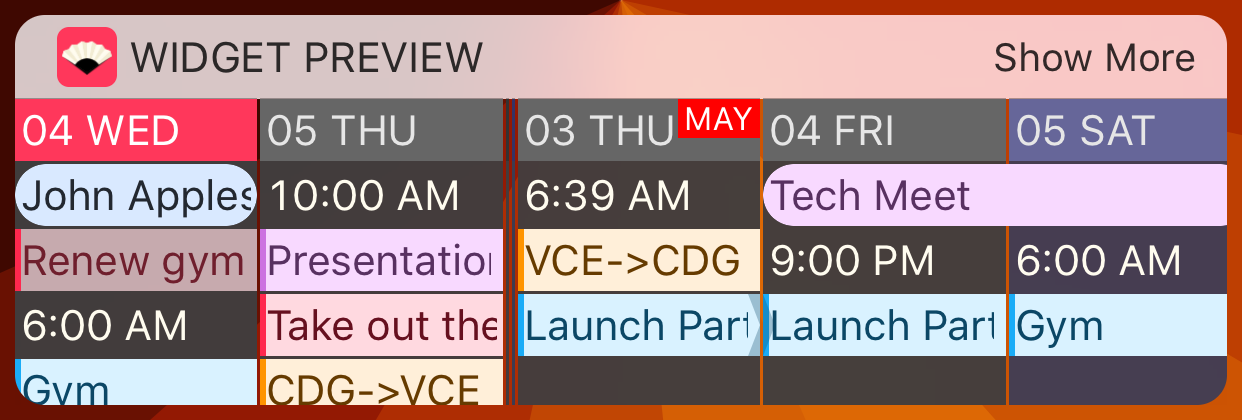
By default, events have similar coloration to stock Calendar application. The calendar color is desaturated to maximize readability of event titles.
Vivid (Eventail Pro)
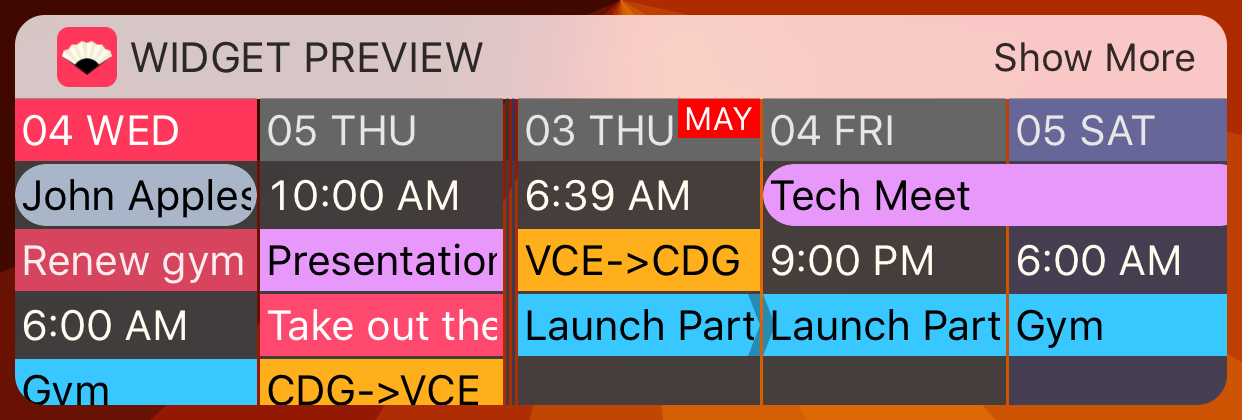
The Vivid color option puts emphasis on the calendar color.
Eventail Pro
This section allows you to purchase Eventail Pro or restore the purchase if you have re-installed the app.
Before purchasing the upgrade, you can preview the Dark and Black themes as well as the Vivid theme. Consult the Eventail Pro section for more information about what the Pro upgrade brings.
If you have purchased eventail before it become free, you will obtain all of the Pro features automatically. If, by any chance this does not happen, use the Restore Purchases button to activate it.
Installation Instructions
This section displays a short animation that explains how to install the widget into the iOS widget area.
It is a non-verbal way of describing the installation procedure.
Contact & Feedback
You can contact me using three methods:
- Write me @eventailapp on Twitter if you have a quick question or suggestion. I usually answer quite quickly. You can also DM me.
- You can contact me via Facebook messenger on the Eventail Facebook page.
- You can write me an email at support@eventail.app
Suggestions are welcome and I read all of the questions. I try to answer if I can, but please bear in mind that I am working on this application alone in my spare time.
Troubleshooting
If the widget fails to load, you can use the settings in this section to make it work. I am always trying to find solutions that do not require this sorts of hacks but they take time to implement.
Number of days to look ahead for events
By default Eventail looks for events up to 62 ahead. If the widget fails to load you may try to reduce this setting.
Maximum number of visible events in the week view
By default eventail will display around 50 event in the week view, over this number, you will see an indicator such as +3, this means that if you focus on this day there will be three more events
If the widget works well you can increase this count to see more events.
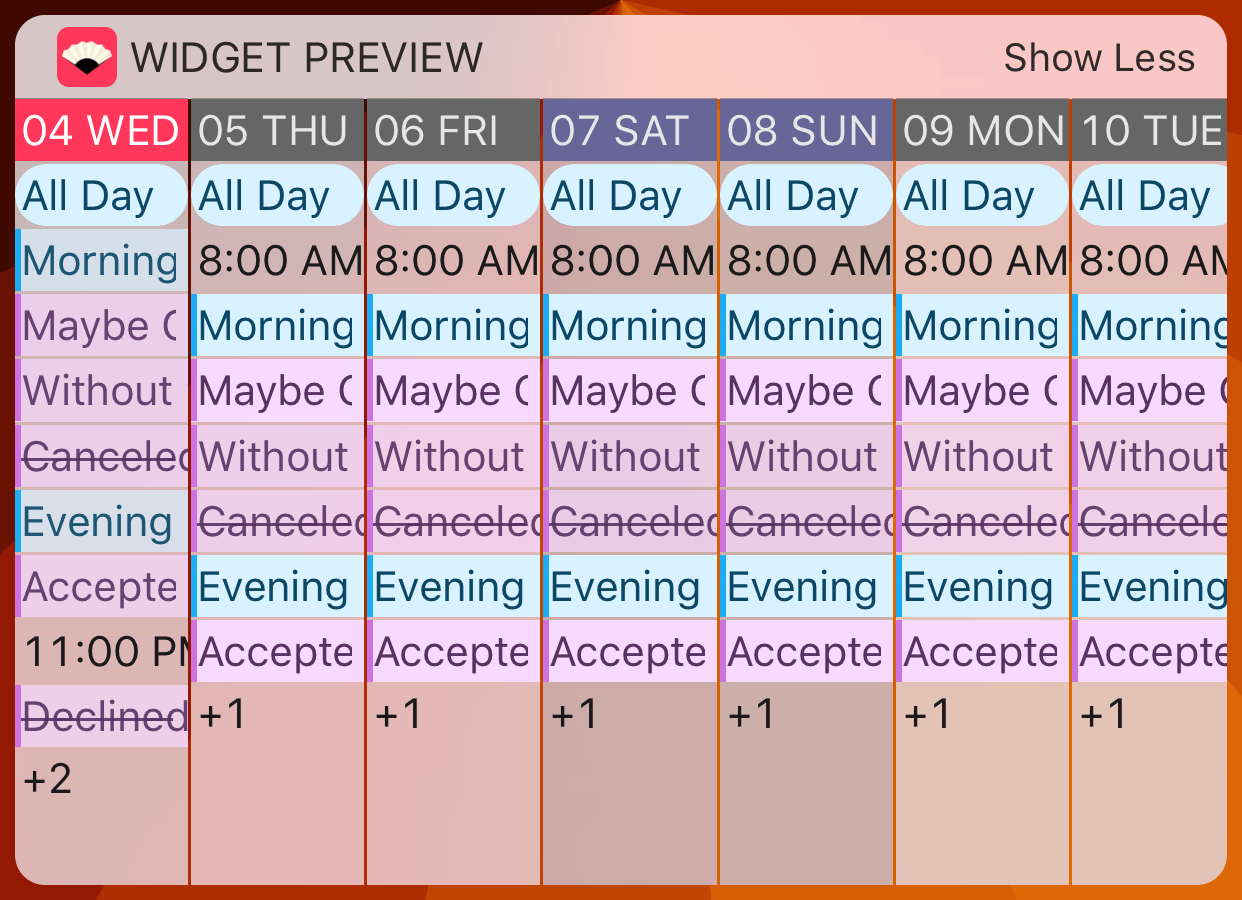
Indicators show how many events are currently hidden.
Frequently Asked Questions
Widget displays "Can not load", what can I do?
If the application works correctly but the widget fails to load, it is most probably a memory issue. As it happens, on iOS Widgets have to work with very limited resources. I am constantly working on improving the memory usage, but if you happen to run into this issue try the following:
- Visit the Troubleshooting section and try lowering the limits.
- If neither helps, try disabling the Display days with no events setting.
- If that does not help either, please contact me. It would also help me greatly if you could enable sending crash reports to developers in Settings → Analytics → Share With App Developers
I have bought the Pro version but the features are still greyed out.
If the pro features do not unlock you can try the following things:
- Force quit and reopen the app.
- Use the restore purchases button.
- If the “buy” button is still visible you can tap on it again and redo the purchase. As the pro features are a one time only purchase iOS will not allow you to pay for it twice. The second time you should get a message saying that since you have already paid the purchase is free.
Could you add me as a beta tester for the app?
Thank you, I am flattered by your offer but I currently do not accept external beta testers. That is, unless you write for a known journal or record a popular podcast.
I write reviews for apps and I would like to have a promo code to test the application.
Please contact me by e-mail, I will gladly give promo codes to reviewers. Only request the codes if you are serious about the review though.
Can you add an integration for App X?
Gladly, if you are an app developer and would like Eventail to integrate with your app I can add it, provided that:
- If your app is a calendar app, I will need an urlscheme that can open an event directly using one of the standard identifiers available in the EKCalendarItem object.
- In case of navigation apps, it needs to provide an urlscheme to navigate to a location specified by the latitude and longitude from current location without requiring to specify a starting point. Also, it needs to provide an urlscheme to search for locations using a string describing it.
- For meeting apps, I'll need the specification for the notes format which the app uses when it generates events and an urlscheme to open it on a desired meeting.
- For other kinds of apps, feel free to contact me.
If the app uses http links instead of urlschemes that's fine too, but urlschemes are preferable.
Could you implement feature X?
Maybe, please write me an e-mail about the feature you would like to see in the app. Note however, that there are some requests that will probably not be integrated in the app anytime soon.
- The app is meant as a display widget, it is very unlikely I will add features to create or modify events.
- Maintaing translations is extremely time consuming and although I would love to localize the application for more of them, I simply do not have the resources.
- No Android version is planned, I can only test the app on devices I have.